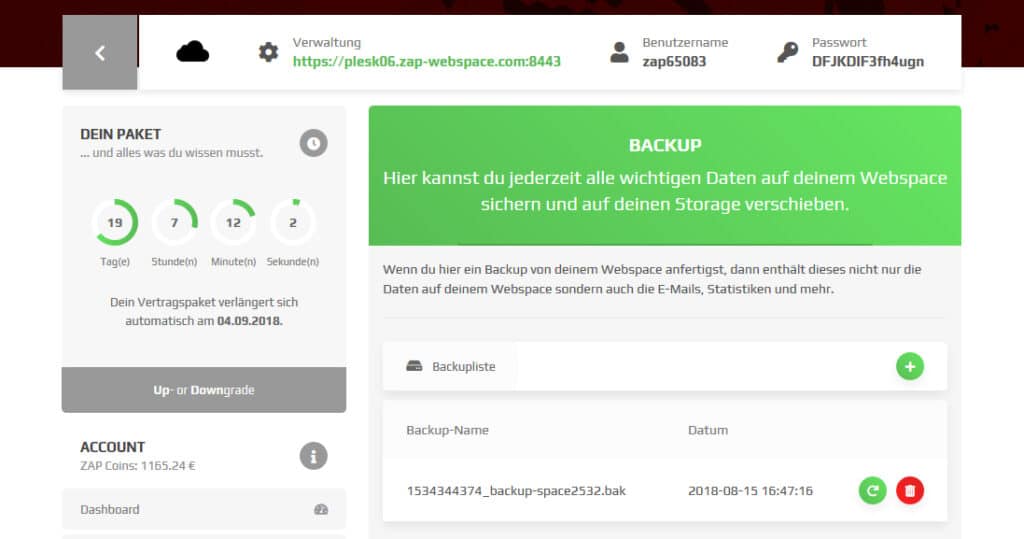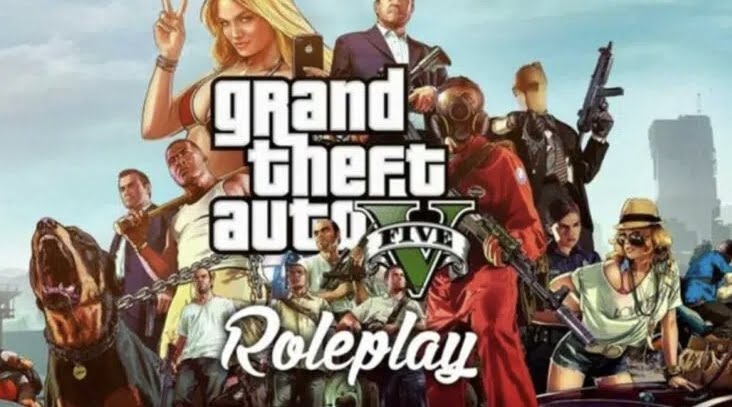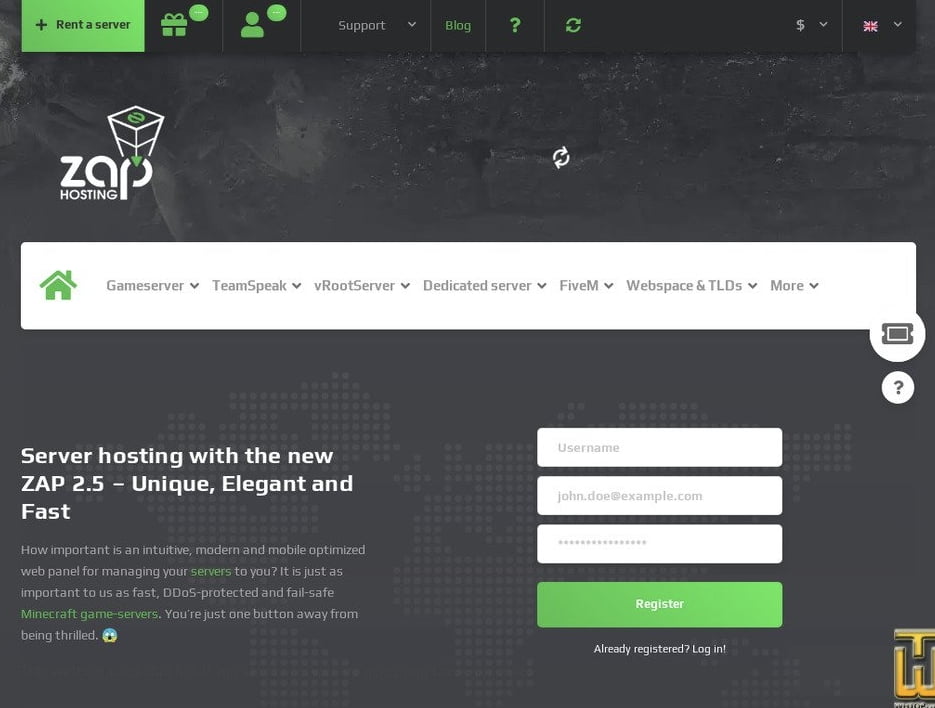Introduction
FiveM makes it possible to create your own multiplayer servers for the popular game Grand Theft Auto V. In this tutorial we will show you how to create a FiveM server similar to Finalcity. Finalcity is a popular server that offers a variety of unique features and content. To get you started, we will use the server templates from fivemx.com. These templates already contain basic configurations and resources that save you a lot of work. You can find the templates under the link https://fivemx.com/*.
Step 1: Requirements
Before you begin, make sure you meet the following requirements:
- Grand Theft Auto V installed on your PC.
- Steam account and activated copy of Grand Theft Auto V (Steam version only).
- FiveM client installed on your PC.
- Active internet connection.
- One of the best FiveM server templatesthat is most suitable for you
Step 2: Download template
Visit the website https://fivemx.com/* and look for a suitable template that meets your ideas and needs. Download the template and save it to an easily accessible location on your PC.
The templates are designed to cover different game modes, themes and play styles. You can find templates that contain role-playing elements, racing scenarios, PvP battles, or even themed servers for specific games or movies. Browsing the available templates allows you to find one that best suits your ideas and needs.
Using a template saves you the hassle of having to create all resources and configurations from scratch. Instead, you can build on an already well-constructed foundation. This not only saves time, but also reduces the risk of errors and incompatibilities that could occur with manual configuration.
Step 3: Create server folder
Create a new folder on your PC and name it, for example, “MyFiveMServer”. This folder will be the main directory of your FiveM server.
Step 4: Unzip the template
Extract the contents of the downloaded template into the previously created “MyFiveMServer” folder. Make sure all files and folders from the template were transferred correctly.
Step 5: Adjust server configuration
Open the MyFiveMServer folder and look for a file named server.cfg. This file contains the configuration settings for your server. Open it with a text editor (like Notepad++) and adjust the settings to your preferences. Here you can set things like the server name, description, number of players and other settings.
Step 6: Configure startup resources
In the “MyFiveMServer” folder you will find a subfolder called “resources”. This folder contains the resources your server uses. You can customize these resources to your liking or add additional resources to introduce new features.
Step 7: Start your FiveM server
After customizing the template, it's time to start your FiveM server. To do this, run the FiveM client application on your PC and select the “Start Server” option. Your server will now start and the resources you configured will be loaded.
Step 8: Connect to the server
Once your server is online, you can launch Grand Theft Auto V and browse the FiveM server list to find your server. Click on your server name to connect and enjoy the gaming experience on your own FiveM server.
Congratulations! You have successfully created a FiveM server similar to Finalcity. You can now further customize your server by adding resources, changing configurations, and introducing new features. Don't forget to check fivemx.com regularly for updates and new resources to improve your gaming experience. Have fun playing and managing your own FiveM server!