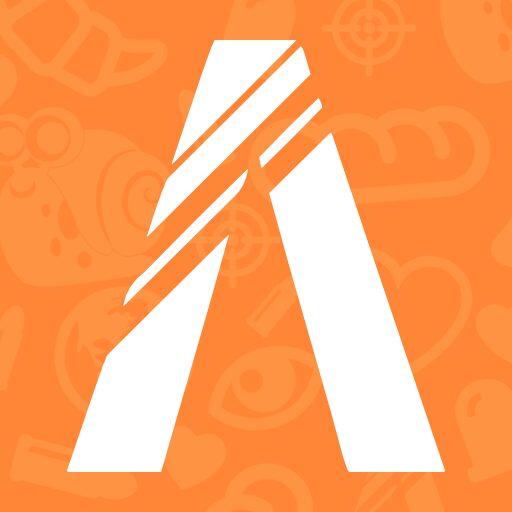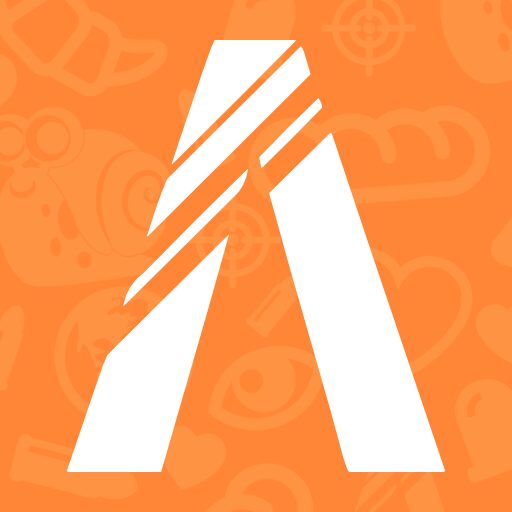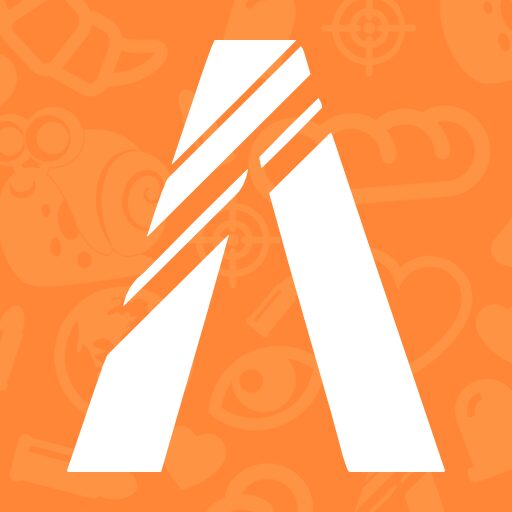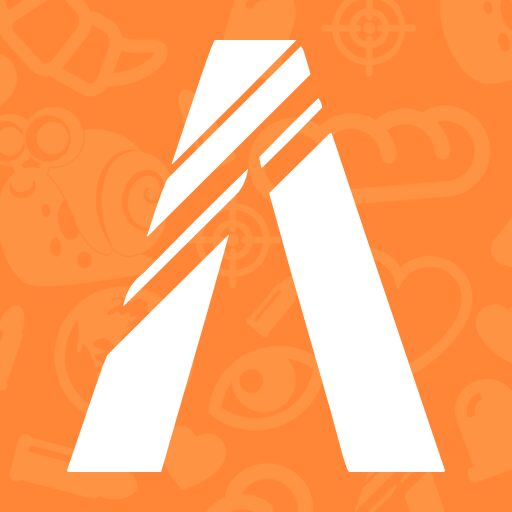[ad_1]
Hello!
After the great news from our community developers, we can finally start making a profit from our hard work (Tebex Partnership Announcement – Server Monetization / Trading '2.0')
But now you might be wondering how to get started? It's pretty easy! Follow the steps:
- Register an account with tebex.io
- After registering your account, you should see the following:
So select “Fivem” and click “Next” and then click “CREATE MY WEBSTORE. After reading all the information and rules, click “Accept and Continue”. - Choose a name for your store and then a currency (the currency selected will be the currency your players will pay with).
Then click Next". - After completing all the steps above, you should see: Select “ GAME server“and click “Next”
- Now click on "COPY COMMAND" to copy your store's secret code (this code should not be shared with anyone, I am showing it because it is a fake account which will be deleted afterwards) and paste it into your server.cfg. Then restart your server and make sure you are running version # 2609 or higher.
Once you restart your server, your console should display “Authenticated with tebex… and your business name…” in green. ![]()
If you see this message, you can click “Continue Setup.” tebex.io.
- Now you should see the following:
Everything you see is not necessarily needed (logos/designs/etc…). I'll just go over the important stuff, like setting up a package that performs an action in the game:
Under “Create a package,” click “Complete this item.” You should see this:
Now click on “Add New” then click on “Package”, select “Game Package” and click on “CREATE”. Now set all the required descriptions like price, name, etc. and click “Create”.
Now you have your package ready! But there is no automated command associated with it. People can buy now, but they won't get anything in return. What should you do then? Simply! Click the 3-dot icon next to your package and then click “Edit.” Now go down where you see
And click “Add Command”.
Now you can choose between multiple events, such as: E.g. “When a player purchases this package”. Next to it you will see an edit box where you can set a command to be executed when the event occurs. In this case, when a player purchases this package. For example, you can set this up testingCommand {username} {packageName} {price}
(All special tags can be found at https://docs.tebex.io/store/command-management/an-introduction-to-commands)
and create a server side script and paste this:

function testing(_, arg) local username = arg[1] local packageName = arg[2] local price = arg[3] print(username…” has just purchased “…packageName…” for “…tostring(price)) end RegisterCommand(“testingCommand”, testing, true)
When a player purchases a pack, they print their name, the purchased pack and the price in your in-game console. Congratulations, your business is up and running! You can take it from this point and continue doing incredible things!
[ad_2]