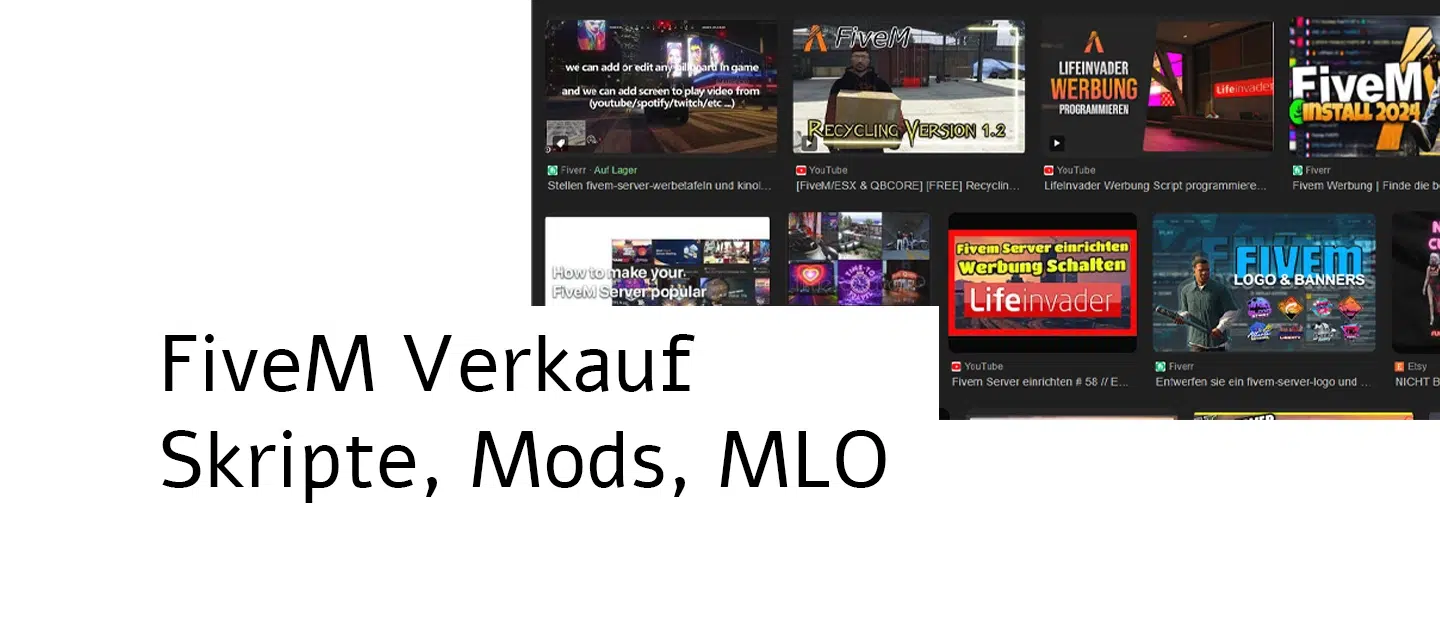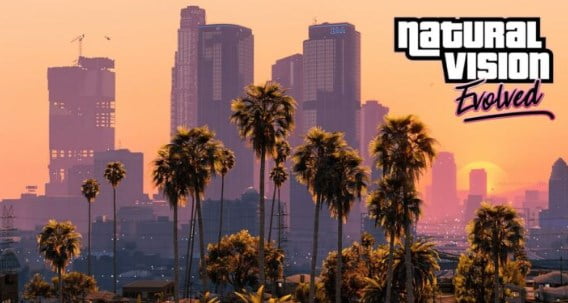In this step-by-step tutorial we will show you how to install SaltyChat and download and install Teamspeak.
Text instructions
Step 1: Download Teamspeak
- Open your web browser and visit the Teamspeak website at “https://www.teamspeak.com/downloads„.
- Select the appropriate version for your operating system. In this case, if you are using a 64-bit Windows, select the 64-bit version. Click on the download link.
- The file will be downloaded. Remember the location or drag the file to your desktop.
Step 2: SaltyChat download
- Download Saltychat here
- Search for the latest version of SaltyChat and click on the download link. The file is approximately eight megabytes in size and has the file extension “.ts3_plugin”.
Step 3: Install Teamspeak
- Open the downloaded Teamspeak file.
- During installation, you select options according to your preferences. You can keep the default settings.
- Make sure you run Teamspeak as an administrator to avoid problems.
- After installation, start Teamspeak.
Step 4: Install SaltyChat
- Open Teamspeak and click on “Plugins” at the top.
- Select “SaltyChat” from the list of available plugins.
- Click “Install” and restart Teamspeak when prompted.
Step 5: Set up SaltyChat
- Start Teamspeak again.
- Click “Settings” and navigate to SaltyChat settings to make desired configurations.
- Accept SaltyChat's Privacy Policy and Terms of Service.
Step 6: Use SaltyChat
- After successful installation and configuration, you can use SaltyChat to communicate with other players.
- Check SaltyChat's settings and options to make sure everything meets your needs.
That's it! You have successfully installed SaltyChat and can now enjoy your gaming experience in GTA RP or other games with voice communication. If you have any questions, feel free to ask in the comments and we will do our best to help you. Don't forget to like the video and share your thoughts in the comments. Thank you for your support!