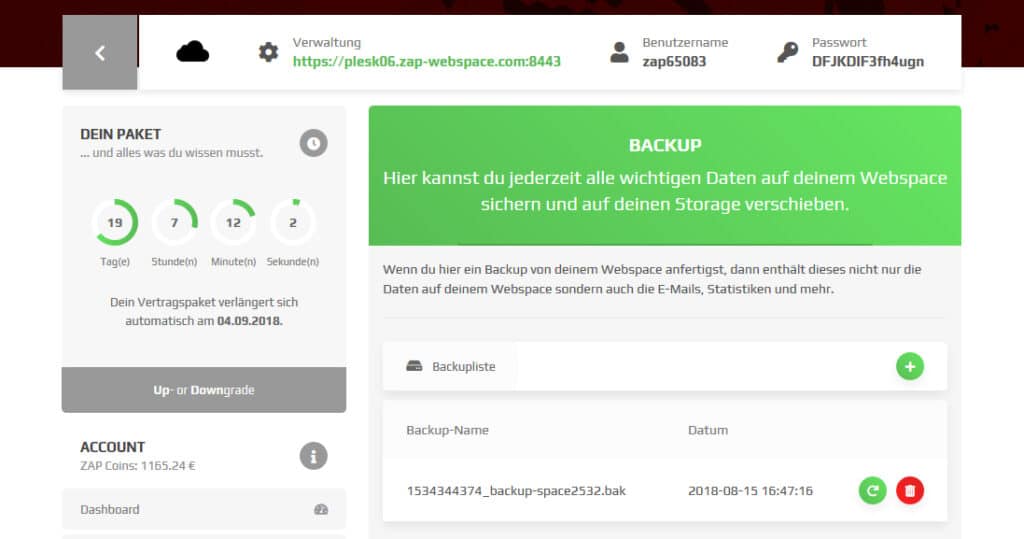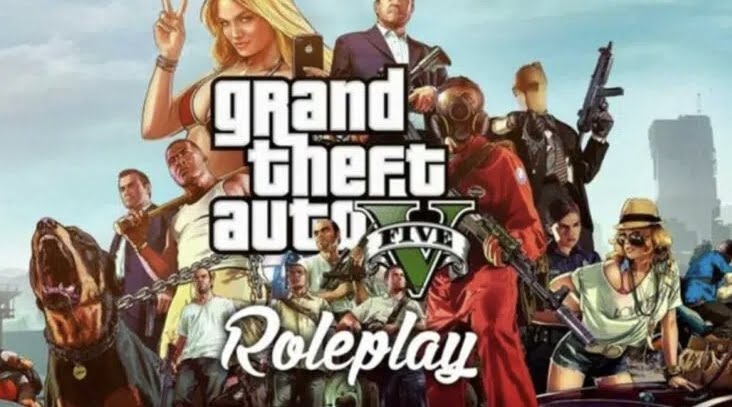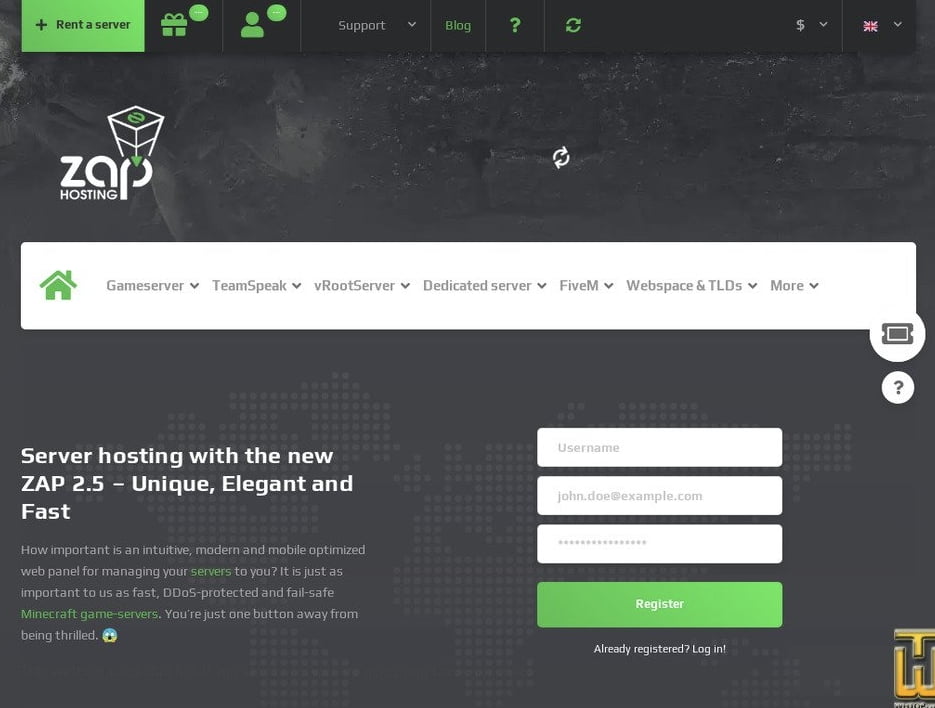introduction
In this step-by-step guide you will learn how to create your own FivePD server. FivePD is a police modification for the popular open-world game Grand Theft Auto V (GTA 5) and allows you to maintain law and order together with friends or other players on your own server.
Step 1: Create the conditions
Before you can begin creating your FivePD server, you should ensure that you meet the following prerequisites:
- A legal copy of Grand Theft Auto V for PC
- A stable internet connection
- Basic computer skills
Step 2: Download and install FiveM client
Since FivePD is based on the FiveM platform, you first need the FiveM client. Visit the official FiveM website (https://fivem.net/) and download the client. Next, run the installation file and follow the on-screen instructions. Make sure the FiveM client is installed on the same drive as your GTA 5 game.
Step 3: Download FivePD mod
Visit the official FivePD website (https://gtapolicemods.com/) and register for a free account. After logging in, you can download the FivePD modification. Save the ZIP file to your computer.
Step 4: Extract FivePD mod and copy it to FiveM folder
Extract the downloaded ZIP file using a suitable program such as 7-Zip or WinRAR. Open the extracted folder and copy the “plugins” folder it contains into the main directory of your FiveM client. The path should look something like this: C:\Users\YourUsername\AppData\Local\FiveM\FiveM.app\
Step 5: Adjust FivePD configuration
Open the plugins\FivePD folder that you copied to your FiveM directory in the previous step. Locate the config.json file and open it with a text editor such as Notepad or Notepad++. Adjust the settings according to your preferences, such as the number of police units available or the difficulty levels of the missions.
Step 6: Create a FiveM server
To create a FiveM server for your FivePD mod, visit the official FiveM website again and download the server client. Unzip the downloaded file and run the “run.cmd” file to start the server. During the startup process you will be asked a few questions that you will need to answer in order to configure the server correctly.
Integrate FivePD into the FiveM server In order for the FiveM server to use the FivePD mod, you must specify the path to the mod in the “server.cfg” file of the FiveM server. Open the “server.cfg” file with a text editor and add the following line to the end of the file:
ensure FivePD
Save the changes and close the text editor.
Step 8: Adjust port sharing and firewall settings
In order for other players to access your FivePD server, you need to open the corresponding ports in your router and possibly adjust firewall settings. The default ports for FiveM servers are 30120 (UDP/TCP) and 30110 (UDP). Consult your router's documentation to find out how to set up port sharing.
Step 9: Start and test server
Start your FiveM server by running the “run.cmd” file. Wait until the server has fully started and all resources have loaded. Next, open your FiveM client, find your server in the server list and connect to it. Make sure the FivePD mod works properly by acting as a police officer in the game.
Step 10: Make the server known and share it with other players
To promote your FivePD server and invite other players, you can share your server in various GTA 5 and FiveM communities apply. Share your server's IP address and port so other players can join. You can also create your own website or Discord server to provide information and updates about the server and build a community.
Conclusion
Creating a FivePD server is a fun project that allows you and your friends to act together as police officers in the world of GTA 5. Follow this step-by-step guide to set up your own server and join other players. Have fun playing and good luck maintaining law and order in Los Santos!