Do you want to create a Rust Roleplay Server? Then you need a good server hoster right from the start. For this we recommend our partner hoster Zap hosting. So today we'll show you how to create a Rust server and rent it completely ready.
Rust is a game for roleplay mode and an online survival game that allows you to create your own servers. The game allows you to play on player-created servers or create a Rust RP server to play role-playing games. With a Rust server you basically have the opportunity to create your own gaming experience and experience a new private server. Roleplay is just one step away. The client only runs on a PC and you can run a server on Windows and Linux. Do you want to create or rent a Rust server? Today we'll show you how it works.
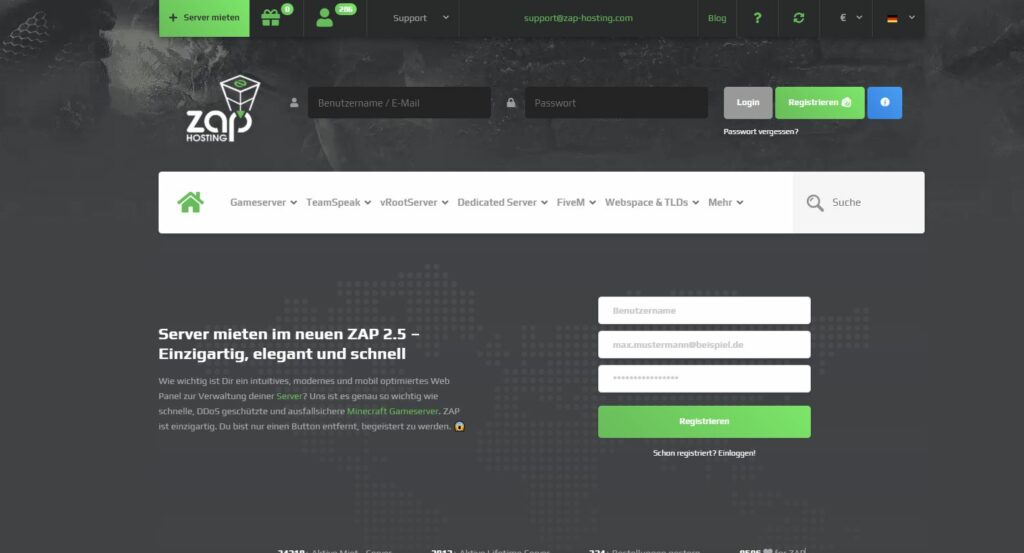
Rent now via Zaphosting and save money
General questions about Rust servers
Since questions keep coming up, we offer the best way to answer them here.
-
Who can rent a Rust server?
Anyone over the age of 18 can rent a Rust server. We recommend our partner Zaphosting, who makes this possible. Feel free to try it out.
-
What is the difference between Rust and GTA?
Rust and GTA are two completely different games. If you want to know how to create a GTA RP server, click here!
-
How much does a Rust server cost?
This depends entirely on the number of slots on the server as well as the technical equipment of the project. Zaphosting already offers servers for €5 per month – making it very cost-effective. So it's worth renting and starting a Rust server.
-
How do I then create a server?
This depends on what type of server you want to create. Zaphosting offers you some pre-built packages that you can install, including for roleplay.
-
Where can I then find scripts for my Rust server?
If you want to install mods, you have to find out where you can get them. Use search engines like Google.
-
Do I need a Teamspeak server?
If you want to create a Rust server, we recommend renting a Teamspeak server to ensure communication between your players.
-
Can I also get a Rust server for free?
Running a server costs electricity (and therefore money). You can also start your server on your own PC first to test important functions and details. But if you want to start a public server, you should seriously consider spending a few euros and renting a small server. It doesn't cost a fortune! You can always upgrade later.
-
Which payment methods can I use for this?
Zaphosting can offer you the following payment options (information provided without any guarantee):
Paypal, PaySafeCard, Sofortüberweisung, Giropay, EPS transfer, micropayment Handypay, Bitcoin, micropayment Call2pay.
Do you want to create a Rust Roleplay Server?
We will explain to you in detail how it is possible to create a server of this type. But first you should rent a suitable server for this. Rent your server on Zaphosting now and continue.
Instructions for creating a Rust server
This tutorial gives a quick overview of setting up a simple Rust server. I'll go over simple instructions to get you started.
The hardware requirements of a Rust server should not be underestimated. A Rust server must have a lot of performance in order to make the large game world available to all players (server hosting). The number of plugins installed also plays an important role in how much computing power you will need for your server.
Requirements
- Windows or Linux (Ubuntu/Debian recommended)
- Highly recommended – Git 1.9k for correct installation
- Open ports: TCP: 28015-28016 UDP: 28015-28016.
- At least 8 GB of free hard disk space is required.
- 4 GB of RAM and
- 4 cores that have a minimum clock speed of 2.9 GHZ.
Installing a Rust Server
SteamCMD Download
First of all you need the SteamCMD. You can download it here:
https://steamcdn-a.akamaihd.net/client/installer/steamcmd.zip
SteamCMD LoginExtract the file in a folder.
Now you need to execute the SteamCMD file.
Af
SteamCMD Login
Extract the file into a folder.
Now you have to run the SteamCMD file.
After a few seconds you should be able to log in.
Download server files
Now enter the following into the console:
force_install_dir ./rust_ds/
This will create a folder called “rustserver” and place the files in that folder.
Now you can start the download with:
app_update 258550 validate
If the download was successful, you must enter the following:
exit
enter in the console and close SteamCMD.
Start the server
The best way is to create a .bat file in your “Rustserver” folder (e.g. Run.bat)
You need to create the bat file in this folder:
C:\Steam Server\Rustserver
NOTE: When you start the server for the first time, it will automatically create all the required items. It may be that there is a high level of utilization.
Edit the .bat file with the following code:
start RustDedicated.exe -batchmode +server.port 28015 +server.level “Procedural Map” +server.seed 1234 +server.worldsize 4000 +server.maxplayers 10
You can also change the port with “+server.port 28015”.
You have just created your server!
With “+server.seed 1234” you use the seed “1234”.
You can also change the “+server.worldsize”, it is supported from 1000 to 6000.
With “quit” you end your server.
Server configuration
Now you need to create the server configurations.
To do this you go to:
C:\Server\Steam Server\rustserver\server\my_server_identity\cfg
and creates a text file named “server”.
Then change the .txt to .cfg
Then open this file and enter the following (it has to be in there):
server.hostname “Test”
rcon.password “root”
server.pvp true
sleepers.on true
airdrop.min_players 1save.autosavetime 600
Code of the server cfg
dmg.godmode incorrect
crafting.instant_admins incorrect
conditionloss.damagemultiplier 1
conditionloss.armorhealthmult 0.25
server.clienttimeout 300
env.timescale 0.0066666667
env.daylength 45
env.nightlength 15
cheaters.log true
This code can also be found here:
https://pastebin.com/7AAK7itF
Backup link:
https://hastebin.com/oyovebewuj.css
Don't forget to save the file afterwards!
Join the server
You will not be able to see the server if the ports are not yet enabled correctly
To join your local server:
Open Rust, press F1 and type:
“client.connect localhost:28015”
Then you're connected!
Add admins
You can register as an admin with your SteamID64.
To get these you can use sites like: http://steamidfinder.com.
Then enter the following into the console:
ownerid STEAMID64 “Admin Name”
For example:
ownerid 76561198023951771 “Zeromix”
That's it, you are now an admin and you can get started!
Rent Rust Server immediately without any prior knowledge
Zaphosting is an official Rust partner and takes care of the operation and administration of your server.
Create your own RedM server today. We wish you a lot of fun!
Do you have questions or problems about Rust? Contact the game's official support!

